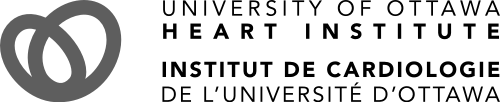Is your question not answered here? Please call our MyChart Support Line at 613-696-7020 or email @email.
What is MyChart?
MyChart is a secure, online patient portal that makes it easy for you to access your health information from anywhere,* at any time, and at no cost. Using MyChart can help you manage and engage in your health care.
* We recommend that you do not access MyChart outside of Canada as other international laws will apply. Accessing your personal health information outside of Canada may not be secure.
General Information
Is there a fee to use MyChart?
MyChart is free for patients.
Who will have access to MyChart?
All patients who receive care at these healthcare partners may access MyChart.
- The University of Ottawa Heart Institute.
- The Ottawa Hospital.
- Hawkesbury and District General Hospital.
- Renfrew Victoria Hospital.
- St. Francis Memorial Hospital (in Barry’s Bay).
- The Ottawa Hospital Academic Family Health Team.
Together, these healthcare partners make up the Atlas Alliance.
Why use MyChart?
By actively participating in your health care, evidence suggests care is safer and better health outcomes are possible. MyChart is one way that patients can engage in their own care.
With MyChart, you can see:
- Upcoming appointments.
- Test results.
- After-visit summaries.
- Discharge summaries.
- Medical imaging reports and more.
You can add your medications and allergies. Care providers can order health measurements, such as glucometer readings, blood pressure and weight that you can enter into MyChart.
Signing Up
How do I sign up?
You can sign up for MyChart through any of the following options.
- Ask the registration clerk to send you an email with an activation code.
- Ask clinic staff to sign you up when you are in the exam room.
- Use the MyChart activation code on your after-visit summary.
- Complete a paper form and present government-issued photo ID to Health Records to request an activation code. You will receive your activation code by email.
I don’t have an activation code. How do I get one?
You can get an activation code the same ways you would sign up for MyChart.
- Ask the clerk at your clinic to send you an email with an activation code.
- Ask clinic staff to sign you up when you are in the exam room.
- Use the MyChart activation code on your after-visit summary.
- Complete a paper form and present government-issued photo ID to Health Records to request an activation code. You will receive your activation code by email.
I just received my activation code. Now what?
- From the MyChart login page, click “Sign Up Now” in the New User section.
- Enter your activation code (if not automatically entered) and other personal verification items, such as your health card number and your date of birth. Click “Next.”
- On the next page, choose the following.
- MyChart username: This should be something others wouldn’t be likely to guess, but easy for you to remember.
- Password: This should be a unique combination of numbers and uppercase and lowercase letters. Your password must be at least eight characters long, include at least one special character or number, and it must be different from your MyChart username. Choose a password you don’t use for other websites.
- Security question: This question will be used to verify your identity if you forget your MyChart password. Choose a security question from the list and enter your answer. Your answer cannot include your MyChart password.
- On the next page, choose whether you want to receive notification messages in your personal email inbox when there is new information available in your MyChart account. If you opt to receive email alerts, enter your email address.
How do I log in?
There is more than one way to log in to Epic MyChart.
On a desktop computer, you can search “Epic MyChart” in your web browser or visit the login page directly (https://epicapps.toh.ca/mychart).
On an Apple iPhone, you can download the Epic MyChart mobile app from the Apple App Store (keep reading for detailed instructions).
Android users can also download the Epic MyChart mobile app from their device. Visit the Google Play store to download the app (keep reading for detailed instructions).
Whether you access Epic MyChart from your personal computer or your mobile phone, you will need to enter your login credentials (username and password) to log in.
Why do I need an email address to use MyChart?
You need an email account to receive alerts when new information is sent to your MyChart account.
What do I need to view MyChart?
You will need access to a computer or mobile device connected to the Internet with an up-to-date browser. You can access MyChart from Apple or Android devices if you have installed the MyChart app.
How do I download the MyChart app?
You can download the MyChart app for your Apple or Android device to manage your health information on the go. To install the MyChart app, go to the App Store or Google Play Store and search for “MyChart.” The mobile app has many of the same features as the MyChart website. Please ensure the hospital where you receive care is selected before signing in. If you selected the wrong organization, click “Switch organization” above the log in details.
Troubleshooting
I forgot my MyChart ID/password. What should I do?
Click “Forgot password?” or “Forgot username” on the login page. You will have to enter your username, date of birth and health card number or medical record number. The next screen will explain the process to regain access. You will receive a code by email that you will have to enter. Once this is done, you will be logged in. If you are still having trouble logging in, contact the MyChart support team at 613-696-7020 or email @email.
My activation code does not work. What should I do?
For your security, your activation code expires after 14 days. Also, it is no longer valid after the first time you use it.
If your activation code does not work, please contact the MyChart support team at 613-696-7020 or email @email.
I am not getting email alerts about new information in MyChart. Why?
MyChart is connected to your health record. If you have notifications turned on, you will get a message via email or a notification on your phone when tests, labs and reports are ready and available to view in MyChart.
If you are not getting alerts:
- Check your Junk Mail folder for email alerts. If you see messages there, change the settings on your email filter to allow these messages.
- Check your notification preferences in MyChart. Click on “Profile” and select “Personal Information” to make sure your correct email address is entered. Select “Communications” to confirm the notifications you want to receive.
- If you have checked these settings and you still are not receiving email alerts, please contact @email or call 613-696-7020
- I do not want to receive notifications from MyChart. How do I turn them off?
You have a choice when to review your results. Notifications can be easily turned off. Please refer to the Disabling MyChart Notifications brochure (PDF) for step-by-step instructions about how to turn off MyChart notificationsto your phone and email.
I see a “Login Unsuccessful” error and I think I might be locked out. What should I do?
If you tried to log in five times and could not access MyChart, your account will be locked for security reasons. To reactivate your account, please contact the MyChart support team at 613-696-7020 or email @email.
Where can I update my personal information (for example, a new email or password)?
To update passwords:
- Log in to MyChart.
- Click on "Profile.”
- Click on “Security Settings.”
- Change your password.
To update your email address:
- Login to MyChart.
- Click on “Profile.”
- Select “Personal Information” and click on the email address listed.
- Make the desired change.
- Make sure to click “Accept Changes.”
Your Health Record
What do I see in MyChart?
Your personal health information from the healthcare partners in the Atlas Alliance can be viewed in your MyChart account. Health information from non-Atlas Alliance hospitals is not available in MyChart.
With MyChart, you can see:
- Upcoming appointments.
- Test results.
- After-visit summaries.
- Discharge summaries.
- Medical imaging reports and more.
You can add your medications and allergies to your health record in MyChart. Care providers can order health measurements, such as glucometer readings, blood pressure and weight that you can enter in MyChart.
How far back will my medical information go in MyChart?
MyChart will show your medical information back to January 2016.
To access your entire health record, you will need to visit Health Records at the location where you received care and request a complete copy of your record.
How do I see my test results?
In MyChart, click on “Health” and select “Test Results.” On the “Test Results” page, click anywhere within the row to display the results for that test. Your lab results, diagnostic imaging and pathology results will be available after the completion of the reporting on the studies. Results are presented in reverse chronological order based on date of test. Please note some results will not be available in MyChart.
When will test results be available to me?
It is likely you will be able to see your results before your healthcare team as they are reviewing results for many patients. Your results and any questions you may have about them will be reviewed with you at your next appointment. If your results are more medically urgent, someone from your healthcare team will call you sooner to discuss.
The only results you will see in MyChart are those that are marked final, completed or corrected/amended. Physicians and nurses need time to contact patients about sensitive test results before they are shown in MyChart. Some records are delayed, even after the results are final.
Results without delays:
- Lab and microbiology.
- Pathology and medical imaging reports.
You will not be able to see:
- Results of tissue typing and human leukocyte antigen HLA tests.
- Diagnostic images, such as X-rays or CAT scans.
Why are some test results not available in MyChart?
Some test results are only given in person or over the phone. These test results are not typically available in MyChart. If you feel your test results should be available, but you don’t see them, please contact your healthcare team.
I have a test result that is higher or lower than usual. Why is that?
You may see a result that is higher or lower than the typical reference ranges for that test. Depending on your medical conditions and the medications you might be taking, this result could be considered acceptable by your doctor.
It is likely you will be able to see your results before your healthcare team as they are reviewing results for many patients. Your results and any questions you may have about them will be reviewed with you at your next appointment. If your results are more medically urgent, someone from your healthcare team will call you sooner to discuss. Your healthcare team is there to support you so you fully understand the results and can make informed decisions about your care.
How do I see clinical notes in MyChart?
To view clinical notes, log in to MyChart. If you are using a computer, select “Appointments and Visits” from under the “Visits” tab. If you are using the mobile app, select “Appointments.” If applicable, any clinical note for a past appointment will appear as an “After Visit Summary. You can select “After Visit Summary” to review these notes.
What can I view in clinical notes?
In clinical notes you can view:
- After visit summaries.
- Operative notes.
- Discharge summaries.
Psychology, psychiatry, mental health, social work, and spiritual care documentation are not available in MyChart.
Some of my health information on MyChart is incorrect. What should I do?
Your healthcare provider reviews and updates your health information in Epic, the hospital’s digital health network, during and after each visit. Ask your healthcare provider to correct any incorrect information at your next clinic visit. You may also contact Health Records at the hospital where you received care.
Patients and proxies can add and update information about allergies and medications through MyChart. Once this information is added, your healthcare provider will verify it during your next visit.
Sharing MyChart access
Can I let someone else view my health record or can I view a family member’s health record in MyChart?
You can give other individuals, called “proxies,” permission to access your complete MyChart record. You can do this by using the “Share my Record” function in your MyChart account. You can also access your family member’s MyChart record through proxy access. It is important to note a proxy user can see a patient’s entire MyChart record, including health information and all appointments.
Can my spouse and I share one MyChart account?
No. Due to the sensitive nature of medical information, each adult must establish their own MyChart account. If you wish to share your health information with your spouse, you can assign proxy access directly through your MyChart account.
Security and Privacy
Is MyChart secure?
We take great care to ensure your health information is kept private and secure. Access to information is controlled through secure activation codes, personal usernames, and passwords. Healthcare providers in the hospital can only access medical information for the patients they are treating through their own username and password in Epic, not MyChart. Healthcare providers and hospital staff are unable to access your MyChart account.
If you need to access MyChart from a public or shared device and you cannot verify the security of the device, visit the Government of Canada’s Get Cyber Safe website for more information to help keep your information as secure as possible.
* We recommend that you do not access MyChart outside of Canada as other international laws will apply. Accessing your personal health information outside of Canada may not be secure.
What is your Privacy Policy?
The health information you see in Epic MyChart is from the hospitals in which you received care. The information is protected by the policies of those hospitals. It is also protected by Ontario’s health privacy laws.
The University of Ottawa Heart Institute data privacy and information security practices comply with relevant legal requirements and organizational policies for information protection.
For more information on privacy, visit Epic MyChart Privacy.